3.4 Connecting to Raspberry Pi
There are many ways to access Raspberry Pi once the operating system is installed. Three different methods were used to achieve the same depending on the requirements at different stages in our project.
3.4.1 Direct Connection
This method requires:
- Mouse
- Keyboard
- Display – HDMI or VGA
3.4.1.1 Procedure:
- Connect monitor, keyboard and mouse to the raspberry pi and switch it on.
- Login to the desktop with the following credentials
- Username (default) : pi
- Password: raspberry
- Once you have logged in type startx to start the GUI of the operating system.
3.4.2 Connection over an SSH/Telnet client: PuTTY
3.4.2.1 PuTTY
PuTTY is a free and open-source terminal emulator, serial console and network file transfer application. It supports several network protocols, including SCP, SSH, Telnet, rlogin, and raw socket connection. The name "PuTTY" has no definitive meaning though "TTY" is the name for a terminal in the Unix tradition, usually held to be short for Teletype.
3.4.2.2 SSH
Secure Shell (SSH) is a cryptographic network protocol for secure data communication, remote command-line login, remote command execution, and other secure network services between two networked computers. It connects, via a secure channel over an insecure network, a server and a client running SSH server and SSH client programs, respectively.
In computing, an emulator is hardware or software or both that duplicates (or emulates) the functions of one computer system (the guest) in another computer system (the host), different from the first one, so that the emulated behavior closely resembles the behavior of the real system (the guest).
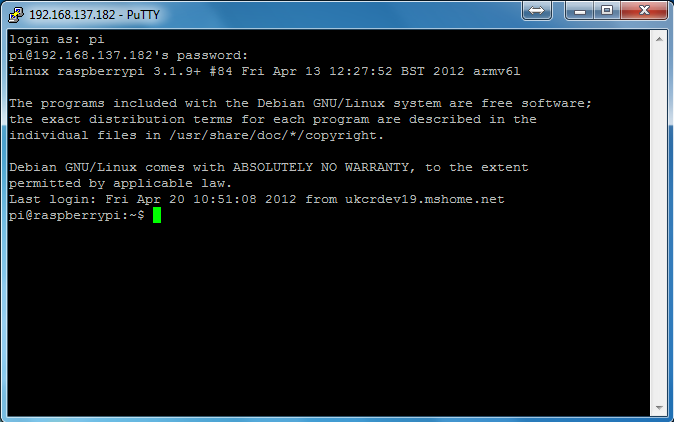
Figure 10: Access of Raspberry Pi over SSH
3.4.2.3 Features
- The storing of hosts and preferences for later use.
- Control over the SSH encryption key and protocol version.
- Command-line SCP and SFTP clients, called "pscp" and "psftp" respectively.
- Control over port forwarding with SSH (local, remote or dynamic port forwarding), including built-in handling ofX11 forwarding.
- IPv6 support.
- Public-key authentication support (no certificate support).
- Support for local serial port connections.
- Self-contained executable requires no installation.
3.4.2.4 Procedure
- Open Putty
- Enter the IP address at which the raspberry pi is connected.
- Connection type-SSH(Secure shell meant for seure data communication)
- Select the port(Generally port 22)
- Click on open.
- A screen similar to Raspberry pi terminal(command prompt) opens. You can enter the credentials and start executing the codes.
Figure 11: Configuration Dialogue Box for PuTTY
3.4.3 Virtual Network Computing (VNC)
In computing, Virtual Network Computing (VNC) is a graphical desktop sharing system that uses the Remote Frame Buffer protocol (RFB) to remotely control another computer. It transmits the keyboard and mouse events from one computer to another, relaying the graphical screen updates back in the other direction, over a network.
VNC is platform-independent – There are clients and servers for many GUI-based operating systems and for Java. Multiple clients may connect to a VNC server at the same time. Popular uses for this technology include remote technical support and accessing files on one's work computer from one's home computer, or vice versa.
3.4.3.1 Operation
A VNC system consists of a client, a server, and a communication protocol
- The VNC server) is the program on the machine that shares its screen. The server passively allows the client to take control of it.
- The VNC client) (or viewer) is the program that watches, controls, and interacts with the server. The client controls the server.
- The VNC protocol (RFB) is very simple, based on one graphic primitive from server to client ("Put a rectangle of pixel data at the specified X,Y position") and event messagesfrom client to server.
Note that the machine the VNC server is running on does not need to have a physical display.
Figure 12: Graphical User Interface in Raspbian